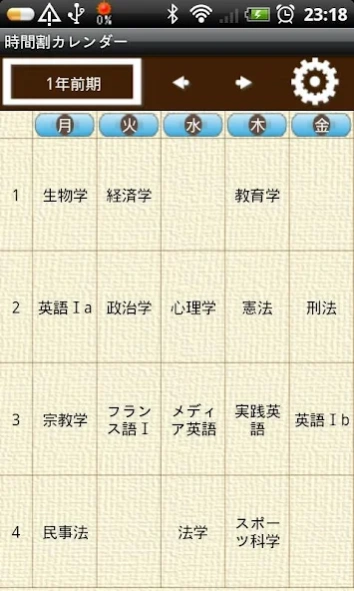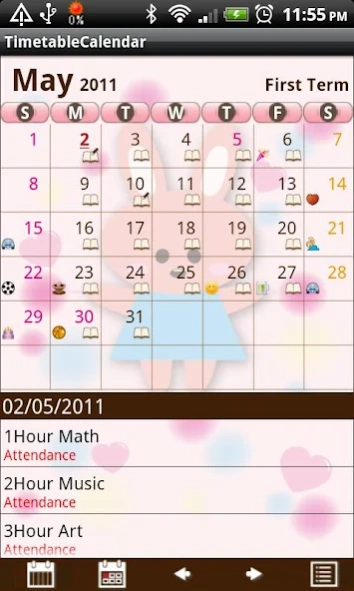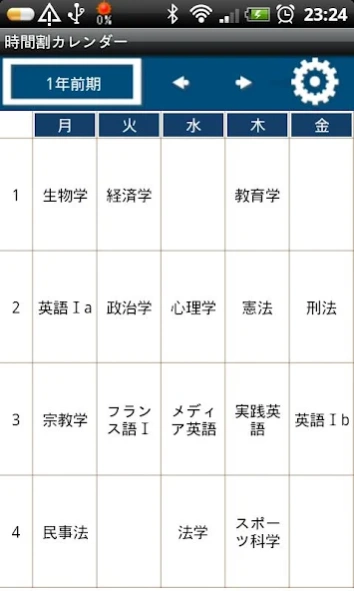TimetableCalendar 1.0.17
Free Version
Publisher Description
TimetableCalendar - Timetable is an easy-to-use application for you to manage your
Timetable is an easy-to-use application for you to manage your or your children's school timetable!
You can make your own timetable patterns, select a theme to customize your timetable. It is very easy to set your own timetable pattern. Pattern setting is to tap "Pattern Setting" button above the timetable, then you can make your own patterns you need. You can save maximum 5 patterns and after saving your patterns, just flip the screen or tap the "Left" and "Right" buttons above the timetable to change patterns.
Press "Menu" button, tap "Setting" and select a calendar design from "Theme" for your timetable. There are 4 different themes (calendar design) to choose from.
After saving your timetable and then go back to the calendar, you can see the contents of the timetable displayed in the below list of the calendar. Tap each saved subject in the list then select and save "attendance", "absence", "tardiness" , "recess" and memo. Those saved information will be displayed in the list of the calendar so you can see everything at one view on the calendar.
①Mark: You can add 2 marks on each date.
②Setting: Select a theme (calendar design) from 4 different designs and select a starting week of the calendar etc…
③Password: Set a password.
*From the left button of the below calendar.
① "Timetable" button: Tap this button to move to the timetable.
② "Today" button: Go back to today's date.
③ "Left" & "Right" buttons: Move the date right and left.
④ "List" button: You can see the contents of saved timetable in the list.
⑤ "Note&Pencil" mark on the date of the calendar: When you save both timetable and memo, this mark will be displayed on the date.
⑥ "Note" mark on the date of the calendar: When you only save timetable, this mark will be displayed on the date.
⑦ "Pencil" mark on the date: When you only save memo, this mark will be displayed on the date.
⑧ Display of lower part of the calendar:
*When there is no saved timetable: Select a date → tap "Memo" then Memo Entering window appears.
*When there is saved timetable: Select a date → The contents of the saved timetable will be displayed here. Tap one of the subjects → another popup window appears then you can select and save " Attendance", "Absence", "Tardiness", "Recess" and Memo. Select a category then go back to the calendar. You can see saved information here.
*Buttons
① "Pattern Display" button: You can see the name of the current pattern. Tap here to change the name of pattern.
② "Move Pattern" button: You can move patterns by tapping those arrow buttons.
③ "Pattern Setting" button: Pattern Setting window appears. You can make your own patterns and name them as you like.
④ After pattern setting, select a pattern in the Timetable screen then tap the screen to enter subjects and classroom etc… (Subject Entering window appears.)
※Pay ver No ads
About TimetableCalendar
TimetableCalendar is a free app for Android published in the Teaching & Training Tools list of apps, part of Education.
The company that develops TimetableCalendar is GalleryApp. The latest version released by its developer is 1.0.17. This app was rated by 6 users of our site and has an average rating of 4.3.
To install TimetableCalendar on your Android device, just click the green Continue To App button above to start the installation process. The app is listed on our website since 2018-10-07 and was downloaded 121 times. We have already checked if the download link is safe, however for your own protection we recommend that you scan the downloaded app with your antivirus. Your antivirus may detect the TimetableCalendar as malware as malware if the download link to info.androidx.timecalenf is broken.
How to install TimetableCalendar on your Android device:
- Click on the Continue To App button on our website. This will redirect you to Google Play.
- Once the TimetableCalendar is shown in the Google Play listing of your Android device, you can start its download and installation. Tap on the Install button located below the search bar and to the right of the app icon.
- A pop-up window with the permissions required by TimetableCalendar will be shown. Click on Accept to continue the process.
- TimetableCalendar will be downloaded onto your device, displaying a progress. Once the download completes, the installation will start and you'll get a notification after the installation is finished.